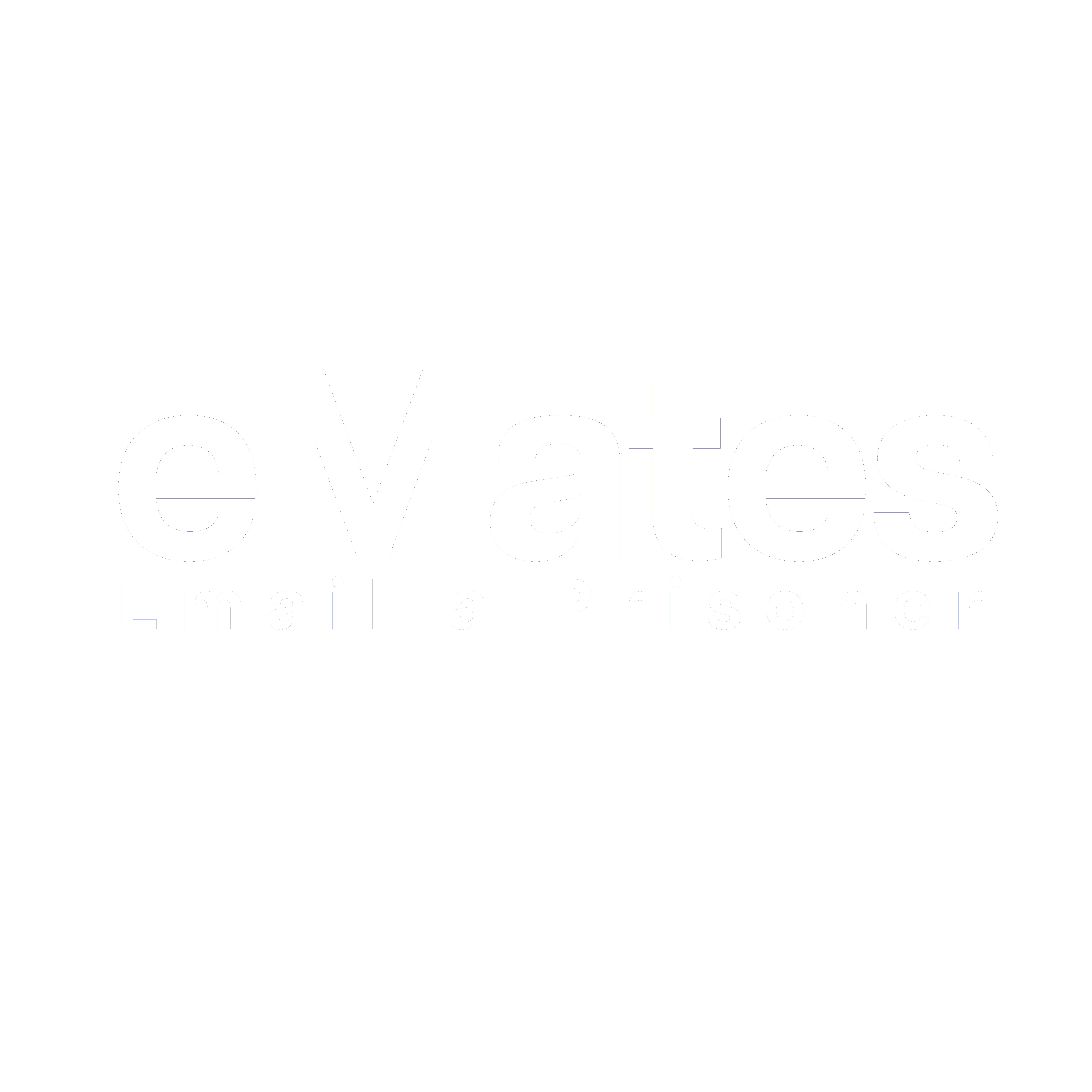FAQs
eMates App - FAQ's
How do I add credit?
Click on 'settings' (Android) 'account' (iOS), choose the 'top-up' option and follow the instructions to pay via credit or debit card
How do I send a message?
Click on 'chats' (Android) 'messages' (iOS). Choose your recipient and compose your message. Once ready to send click the arrow at the top of the screen (Android) or 'next' (iOS) and then 'send'
How do I edit my recipient?
(Android) Click on 'contacts' select the recipient you need to update, click on the pencil in the top right hand corner of the screen, once completed ensure you click 'update contact' to save changes.
(iOS) Once the recipient is selected the detail fields are all editable, once changed click 'save'.
The establishments on both iOS and Android are in a drop down box, just scroll and choose the location required
Video Sessions – FAQ's
What browser can I use?
You can use all updated versions of modern browsers when using the Emailaprisoner (Emap) account for Video Sessions.
Please note that if you are using an Apple device the Video Session will only work using Safari as the browser
We would always advise that you use the ‘test call’ option and click on the ‘make test call’ button. If you can see yourself in the thumbnail and ‘waiting to join' text is in the larger screen, then the device and browser you are using are compatible for a successful Video Session
How do I allow camera access on my browser?
Safari – go to ‘Settings’ and find the app for ‘Safari’ then ‘Settings for Websites’ ‘Camera’ and ‘Microphone’ should be set to ‘Allow’
Google Chrome – click on ‘View Site Information’ (padlock symbol) on the URL bar. On ‘Site settings’, the ‘Camera’ and ‘Microphone’ should be set to ‘Allow’
Can I use my phone/tablet for my Video Session?
You will be able to use any device that is able to connect to Wi-Fi with a camera and microphone enabled. Mobile Phone/Tablet/Laptop/PC
Login not working
Please ensure you are entering your log in details correctly at www.emailaprisoner.com
Forgotten password
Click on ‘I forgot my password’, we will send a link to your registered email address, which will then allow you to create a new password – ensure it is at least 12 characters long and includes at least one capital letter, one lowercase letter, one number and a special character
How does the Video Session work?
You will follow the process to upload facial and ID scans and request your session through your Emap account. The establishment will need to approve your facial and ID scans
Once approved they will then send you an available date and time slots. You will be notified by email to your registered email address that you have dates to choose
Once you have chosen your date/time slot, the booking is confirmed. Your recipient will be automatically notified with the details of your session by an Emap message in the next daily batch or via kiosk/in cell device
You can log in to join the session up to 5 minutes before your time slot
Your recipient will be given a code to log in to your session at the establishment
The Requestor is under 16?
Unfortunately, users need to be 16 or over to register for Video Sessions. This is a requirement of the Scottish Prison Service. Any requests from customer 16 or under will be rejected
Children are able to sit in on the session with an adult, however, the adult will need to register and add their own face scan and photo ID
Why is HMP *** not available?
The Video Session tab will only appear in your menu bar if you have a recipient registered on your account at an establishment that facilitate the service. Please keep an eye on the website for news
Security/ID documents
Once you click on the Video Sessions tab for the first time, you will be instructed to create a facial scan and to add a form of ID (passport or driving licence) to your session request. This is to confirm your identity. The scans will be approved or rejected by the establishment staff when you request your session. If they are rejected, you will need to create new ones. The two other forms of ID accept are:
- The National Entitlement Card (Saltire Card or Young Scot)
- Validate UK or Citizens Card
ID won’t scan/is damaged/out of date?
Your passport or driving licence and other accepted photographic ID is required for identification and must be in date or the establishment staff may reject them
The facial scan is not working
Ensure that the device you are using has the camera enabled. You may need to update the permissions in your device settings and your browser settings
Is my document/face scan shared with any third parties?
Your scanned ID and facial scan are only shared in the secure Staff Portal at the establishment, so authorised staff can verify your identity and approve your session. The scans will be available to the staff with the session booked and any future sessions
I want to change my approved face scan/ID
Please go to 'my profile and settings' on your account, select and delete the relevant scans. You will be required to process new ones before making a request for a Video Session
How much does each session cost?
There is currently no charge to our customers for Video Sessions
How long does it take for my document/face scan to be reviewed?
As soon as you send your booking request it will be available to be verified on the establishment portal. However, it will depend on the staff at the establishment on how regularly the requests are checked
I have not received any date and time slots?
As above. When the available time/date slot(s) have been offered, you will receive an email, to your registered email address, to let you know that dates are available to book
How long does it take for a request to be approved?
The Establishment Staff will be checking the booking requests regularly. However, there is no time limit for them to process your request. Unfortunately, we would be unable to influence how quickly your session will be approved
The time I have been offered has a line through it, why?
This time slot is no longer available. You will need to start the process again
I cannot make the time that has been offered - I need a certain day/time
If you are not able to make the Video Session time that has been offered, you will need to click on either ‘Cancel’ and fill out a new request form or ‘Reject All and Request New'
There is a comments box available on the request form, to add notes for the establishment staff to read with your booking request. This can be used to request a suitable day and time - we cannot guarantee that these will always be actioned
The number of Video Sessions allowed per recipient is a decision made by the establishment
Prisoners declining/unable to attend session
There may be occasion when your recipient is unable to make the session, in which case it will be cancelled by staff, and you will be notified
Does the prisoner need internet connection?
The session will take place over a secure portal within the establishment; therefore, a stable internet connection is required on both ends
How long will each session last?
Each session is currently set for thirty minutes. There will be a countdown timer on your screen and a warning alarm every minute from five minutes until the end of your session
Are Video Sessions private?
Your session may be monitored on another device by an Establishment Officer. They also retain the right to end your session if you or your recipient breach the Terms and Conditions
Your session may be recorded, and the recording kept securely - in line with GDPR regulations – for a permitted time. After this time, they are permanently deleted
You will not have access to the recording
Can more than one person join the session?
There is not currently an option to choose a Family Session. The officers monitoring will make allowances for this, and you will be able to have up to 2 extra participants on the screen with you at one time. They will not need to add a face scan/photo ID
My recipient cannot see me
The facial recognition has failed, you need to sit fairly still and not too far from the screen. Once recognised the video feed will begin again
I am using my mobile phone for the session, what happens if I get a call?
The video feed may stop if you receive a call while participating in a Video Session. The Video sound may mute, or you may get logged out. As soon as the call is cancelled the sound will resume. If you get logged out, you will be able to log straight back into your account and re-join the Video Session. You may need to reset the permissions for the camera/microphone
Why was my call terminated early?
The call may be monitored and if the staff view activity that breaches the Terms and Conditions agreed to, with either yourself or your recipient they retain the right to terminate the session
Emap / neatPhone FAQ's
How does Emap work?
You can send messages to a prisoner via the www.emailaprisoner.com website, it takes only a few minutes to sign up. Our sophisticated systems allow you to write an email, press 'send' and sit back, in the knowledge the email will be delivered each day, safely and securely to the prison of your choice and included in the next mail delivery inside the prison. From all corners of the World you can now stay in contact with prisoners, all for 42 pence per message. Certain establishments (see list here) give you the option to receive a reply from your recipient for which there is an extra charge of 26 pence There are counters below the message to help you keep count but they won't be enforced until you submit the message
Why do you charge for messages?
There are running costs for this service. We supply paper, envelopes, ink and equipment to the establishment to be able to print the incoming and reply messages as well as photo attachments
Some establishments receive the messages via the kiosk or in-cell devices. We are charged a service fee for each message received on the kiosk/in-cell device
We provide the software to enable the service as well as a friendly support team and we are always developing and enhancing our websites
Do prisoners have to pay for the emails?
The Emap service is completely free of charge to the prisoners and the establishments
How do I Sign Up?
Visit www.emailaprisoner.com click 'Sign Up' and follow the prompts. You will receive an activation link via email, you need to active your account before you are able to send a message
How do I add credit to my account?
Once you are logged in, click on the 'Buy Credit' under 'Menu'
Either...
Enter the amount you wish to credit (min amount £5.00 if using a credit/debit card)*. Select the option 'credit/debit card' check your address details and click 'Add credit to account'. You will be taken to a secure page to enter your card details and confirm or cancel the transaction. *You may credit a lesser amount if you are paying by Cheque or Postal Order
Or...
Click on 'Overseas payment' and the amount you wish to credit your account; record the reference number and the bank paying in details which is shown; make the payment into our account using the details provided, ensuring you quote the given reference number
Or...
If you are not able to add credit to your account using a debit or credit card or you wish to add less that £5, you can do so by sending a cheque or postal order in the post. We are also able to accept cash however we strongly advise only sending cash if you cannot use any other method and ONLY by recorded delivery
Select 'postal order/cheque/cash' and click 'add credit to account', record the reference number. You must include this number and your name and address when you send your payment. Please make all cheques and Postal Orders payable to Unilink Software Ltd and send to:
Unilink Software Ltd
PO Box 81026
London
SE1P 6WJ
Unilink will not charge any processing fee so if you add £10 to your account then you will get the full £10. Paying by one of these methods there is no minimum amount that you can add to your account
How do I change my email address?
If you need to change your email address please send an email to uk@emates.com stating the email address currently registered with the system and the email address you would like to change it to. This email must come from the old email address, or we will not be able to make the change
How do I change my password?
To change your password first log into your account and then select the "Change Password" option from the top left-hand side. On this page you will be able to enter your new password
How do I edit/check my recipient's information?
Click 'My recipients' select 'edit' change the location and/or prison number and 'save changes'
We do not hold any information regarding recipients whereabouts. If your recipient has been transferred to a new location, you will need to change the details on your account. Please see above for instructions
My message has gone to the wrong location
We unfortunately cannot guarantee that the establishment will forward messages sent to the wrong location, so advise that you update your recipients details and send the message again. to the correct location
How do I add my recipient?
Go to ‘My Recipients’ on the menu, ‘Add New Recipient’ by entering their details in the columns provided. Click ‘Add Recipient’ to save their details
I am having problems logging in, what should I do?
If you are having problems logging on to your account, it may be because your device has picked up cookies, which may cause our website not to work correctly
Please clear cookies form the device you are using and once you log in to your Emap account ensure you accept the cookies for the Unilink site – bottom left hand corner ’c’ symbol
The email I have sent to my recipient was late/was not delivered, why is this?
Once you click "Send", the message(s) are either pending - ready to send to the chosen location in the daily batch. Or, if delivered electronically to the kiosk/in-cell device, they are sent immediately. They do not come to us to forward on – they go directly to the prison. Thereafter, we rely on the establishment staff, (as with all correspondence), to process and deliver the messages
Some establishments do not deliver emails at the weekend or Bank Holidays
If you are aware that a message has not been delivered or are delivered later than 2 working days, please contact the support helpdesk
I wish to contact a prisoner but do not know where they are and what their prison ID number is, can you assist?
Due to Data Protection we do not hold any information about prisoners. You can try locating someone in prison or obtaining a prison ID number by going to the Prison Service Website - https://www.gov.uk/find-prisoner
Can I cancel a message once it has been sent?
We are afraid that we cannot cancel a message if you have already sent it. Once you press "Send", the message(s) are delivered directly to the prison of choice, within minutes. They do not come to us to forward on – they go directly to the prison
Can I book a visit?
You cannot book visits via Emap service, you must call the prison you wish to visit, directly
Can the prisoner see my address and email address?
All ingoing correspondence, Emap messages and letters alike, must have the sender's address clearly visible, therefore we automatically add those details to your message when it is sent. Your email address will not be publicised on any of the messages
Can I send attachments?
Customers are unable to send document attachments via the service. The Photo Attachment service is for photo’s only
Can I send photos?
You are able to upload a maximum of 4 photos per message, at a cost of 32p per image. These will be printed on one A4 sheet (3x5), or available to view on the kiosk/in-cell device Images will be printed along with your message and may be monochrome, depending on the equipment available at the establishment. Images containing inappropriate material will be rejected and you will not be refunded. We reserve the right to change the pricing of attachments at any time
How can I cancel my account?
If you wish to cancel your account at any time, please email the support help desk, requesting for your account to be cancelled
Can I get a refund?
Please check our terms and conditions for information in relation to a refund
How does the Reply Service work?
Log into your Emap account, click ‘write new message’ and if you would like a response from your recipient you will need to tick the ‘reply’ box just above the text box. This generates a bar coded blank sheet, which is passed to your recipient with your message. Or, the option to reply is shown on the kiosk/in-cell device
Your recipient physically writes on the reply sheet and returns this to the officer in charge, or responds via their account on the kiosk/in-cell device
The message may be censored prior to being sent back. You will receive an email notification that you have a message to read. This will be available to view in your Emap inbox
There is not a time limitation on when your recipient uses the reply sheet. However, should your recipient be relocated to an establishment that does not facilitate the reply service, they would be unable to use the reply sheet.
Please check our 'locations' page to see if the establishment you are writing to facilitates the Reply Service